Quick Start Guide
-
Preface
This guide is a quick overview to using MIMIC Virtual Lab. It assumes that you are familiar with networking and network management concepts, particularly Simple Network Management Protocol (SNMP), Management Information Base (MIB), and telnet.
Organization
Using MIMIC Virtual Lab is recommended for use with an installed and running MIMIC to demonstrate the overall functionality of the product.
Troubleshooting guides you through solving problems with MIMIC Virtual Lab.
Important Concepts contains useful introductory definitions.
Typography Conventions
Normal Text Typewriter Computer output; names of functions and data types Typewriter Interface components; menus, buttons and entry fields Italics Values you can input; variable names, numbers, strings Bold Normal What you have to type correctly, for example, filenames, Unix commands, function names, command-line entries -
Table of Contents
-
Chapter 1: Overview
MIMIC Virtual Lab is simulation software that creates a user-friendly virtual lab environment for training purposes. It is part of the MIMIC suite of network simulation tools:
The MIMIC SNMP Agent Simulator lets you simulate up to 50,000 SNMP-manageable devices on one Intel-based PC or Sun Sparc. Your network management application can send SNMP (v1, v2, v2c, v3) requests to the simulated agent, which can return SNMP responses or traps. Any SNMP-based device is supported. You can run a variety of device configurations and customizable them at runtime. Because MIMIC responds to SNMP queries on any of its configured IP addresses, it looks to the application as though it were communicating to actual devices.
The MIMIC Cable Modem Simulator extends the MIMIC SNMP Agent Simulator with the protocols necessary for simulating cable modems from an Operations Support System (OSS) perspective. The additional protocols are DHCP, TFTP, TOD and MGCP.
The MIMIC IOS Simulator adds the capability to respond to Cisco IOS commands over Telnet. It gives Network Engineers an ability to practice for certifications instead of just reading from the instructions.
There are 2 types of MIMIC Virtual Labs:
- "Networked" labs, which allow remote access to the lab, either via
telnet or SNMP. One such lab is
MIMIC Virtual Lab CCNA Plus.
- "Lite" labs, which do not allow remote access to the lab. The only way to access the devices in the lab is through the Device->Console or Device->Telnet menu items in the Virtual Lab user interface. One such lab is MIMIC Virtual Lab CCNA.
Since this documentation covers both product lines, it may talk about remote functionality that does not apply to the "Lite" product you have installed.
- "Networked" labs, which allow remote access to the lab, either via
telnet or SNMP. One such lab is
MIMIC Virtual Lab CCNA Plus.
-
Chapter 2: Using MIMIC Virtual Lab
Chapter Contents
Starting the lab
To start the MIMIC Virtual Lab on Microsoft Windows, invoke MIMIC Virtual Lab in the MIMIC Program Group (on Windows) or from the command line, which brings up the main front panel.
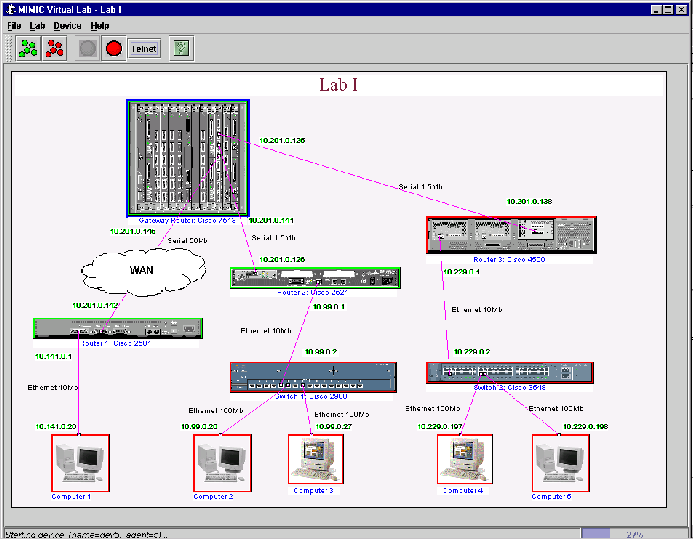
Figure - MIMIC Virtual Lab Front Panel When you start the lab, the background MIMIC Simulator daemon will be invoked automatically if it is not already running. Each device agent in the lab is shown with an icon in the front panel, and color coded with red when it is stopped, and green when it is running. Initially the lab will be stopped, which is the same as if the real devices were not powered up. You need to start the lab with Lab->Start to access the devices.
Using the GUI
Although the various labs may have slight look-and-feel differences, the MIMIC Virtual Lab GUI always contains the following components (from the top):
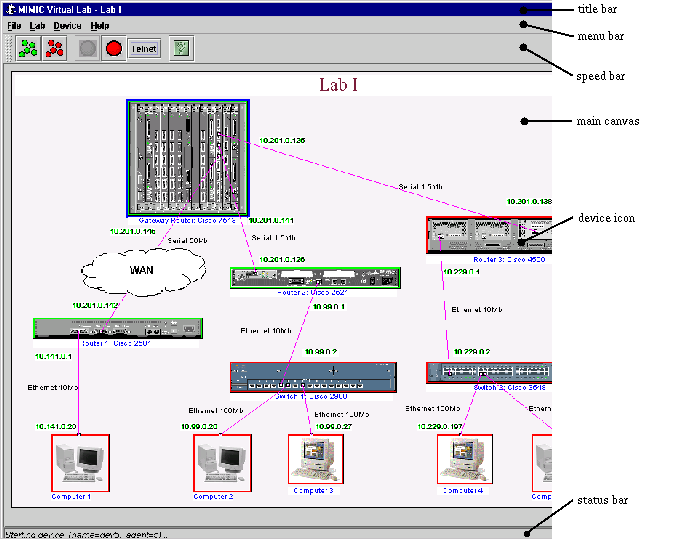
Figure - MIMIC Virtual Lab components In general, if you want to control a device, you select its device icons in the main canvas and perform actions with the Device menu items or speed bar buttons. The sections below introduce some of the tasks you can accomplish.
Shortcuts
Besides the ALT+letter keyboard shortcuts for menu entries, Virtual Lab also accepts the Tab key as a shortcut to the most common actions, which are shown in the speedbar below the top menu bar.

In addition, you can right-click on a device icon to select the device, and pop up a copy of the Device menu. In this tutorial, we will continue to use the menu entries for clarity. We suggest you use them until you get familiar, then start using the shortcuts.
Accessing a device
Once a device is started, you can access it just like a real device, for example with a telnet client through Device->Console..., Device->Telnet... or any SNMP application (if you are running a "networked" lab). You can log into the devices with username lab and password lab123. The Device->Info... command will give you more information about the device, including IOS login, other passwords and SNMP community strings.
The list of supported commands is in Appendix A.
You can look at the device MIB with Device->MIB.
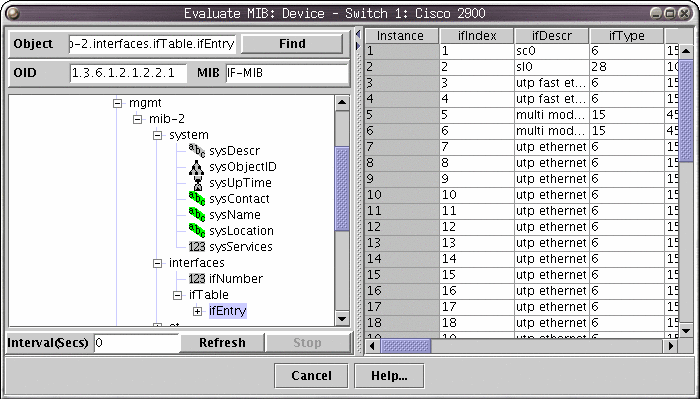
Figure - Device MIB Dialog Running an exercise
As such, the lab is fairly static. You can now run exercises which change the lab in desired ways. Use Lab->Exercise to invoke the Lab Exercise dialog.
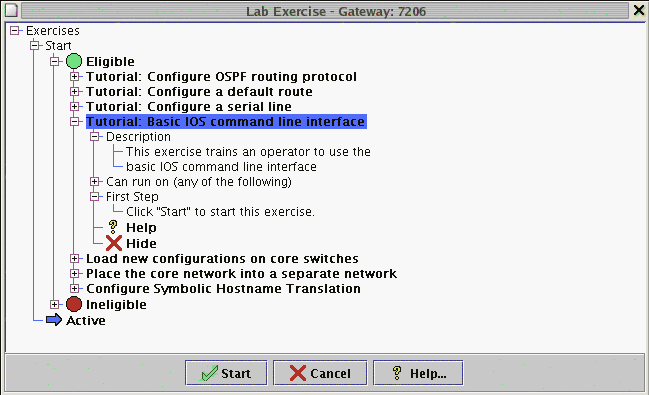
Figure - Lab Exercise Dialog To run an exercise, select if from the Eligible list. If an exercise is listed under Ineligible you need to select the correct device to run it on. You can expand each exercise node with the + icon to reveal more informational nodes. Once you have selected an eligible exercise, click Apply to start it. Once activated, the exercise will appear under the Active node, and cycle through each step, prompting you to click Apply to continue at your own pace.
We highly recommend to run at least the Tutorial: Basic IOS command line interface exercise once. It will give you brief introduction to how things work in the MIMIC Virtual Lab.
-
Chapter 3: Troubleshooting
Chapter Contents
Online Help
All MIMIC Virtual Lab dialogs have a context-sensitive online help section, which you can invoke with the Help button. The complete online documentation is accessible with Help->Contents.
Known Problems
Each of the supported platforms has known problems. Check there first to see if yours is one of them:
Inspect the Log
MIMIC logs all abnormal events in a log viewable with the Lab->Troubleshoot menu item. In case anything goes wrong, inspect it first.
Common Errors
Common errors in the log are detailed in Appendix C - Common Error Messages. Consult this section for details on your particular error.
Common Questions
Crashes
MIMIC, as any other complex software, occasionally terminates abnormally (crashes). In order to help us diagnose and fix the problem, we will request you to provide some additional information about the problem such as
- how did the crash occur?
- what simulation was running?
- how long had MIMIC been running?
- can you reproduce the crash?
In addition, we will request you to enable dumping of process memory on the crash. Details for Windows are in the Windows Installation sections.
-
Chapter 4: Background
Chapter Contents
Important Concepts
What Is a Device Instance?
In MIMIC terms, a device is a real-world entity on a network managed primarily via the Simple Network Management Protocol (SNMP) or telnet-based command-line interfaces such as Cisco IOS. The command-line interface is accessible with any telnet client. To be manageable via SNMP, the device exports a Management Information Base (MIB) with embedded software called an SNMP agent. The MIB is usually composed of a collection of standard and enterprise-specific MIB fragments, for example, MIB-2, IF-MIB, and SNMP-REPEATER-MIB, which we just call MIBs. Each MIB is defined in a syntax called "Structure of Management Information" (SMI).
An SNMP-capable network management application interacts with one or more SNMP agents by manipulating MIB objects.
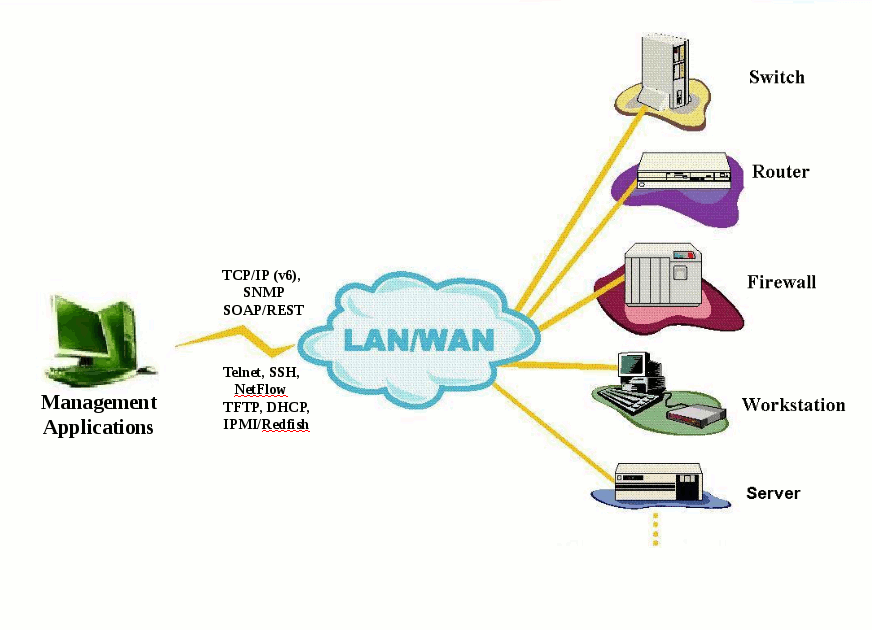
Figure - Network Management Topology You use MIMIC to simulate one or more instances of a device from the network management perspective, ie. you simulate the SNMP agent or telnet server. There are many different classes of devices, from data communications equipment to end systems, from tele-communications equipment to databases.
What Is a Simulation?
A protocol simulation is the act of allowing protocol interaction with standard applications just as with a real-world device, but without the actual physical device. For SNMP that means exporting MIB object instances and values, generating TRAPs. For command-line interfaces that means exporting a command set such as Cisco IOS via telnet. The network management applications interact with the simulations within MIMIC just as it would with real-world devices.
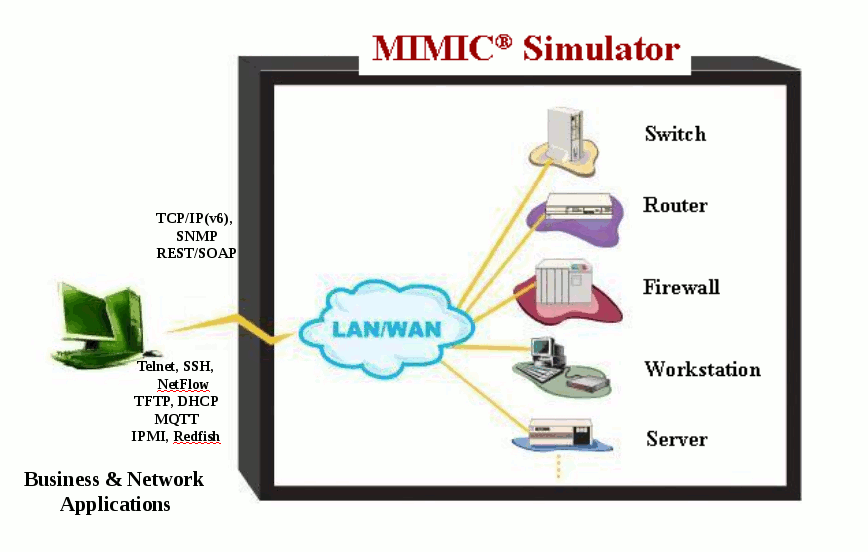
Figure - Simulations with MIMIC What Is an Agent Instance?
An agent instance is a simulation of a device instance within MIMIC. There can be more than one agent instance of the same device, such as 2 routers or computers of a particular type. The main thing to realize is that each agent instance is independent of the others.
What Is The Lab?
The lab is just a collection of these agent instances in a realistic scenario. This implies that:
-
the agents will have been running for a while
-
the devices will be pre-configured with interesting data
- there may be hidden devices that interact with the shown devices
References for Further Reading
For more information on Network Management and SNMP, we recommend these books:
- Marshall Rose, The Simple Book: An Introduction to Networking Management, Prentice Hall, 1994
- David T. Perkins and Evan McGinnis, Understanding SNMP MIBs, Prentice Hall, 1996
- David T. Perkins, RMON: Remote Monitoring of SNMP-Managed LANs, Prentice Hall, 1999
- William Stallings, SNMP, SNMPv2, and RMON : Practical Network Management, Addison-Wesley, 1996
- William Stallings, SNMP, SNMPv2, SNMPv3, and RMON 1 and 2, Addison-Wesley, 1999.
-
the agents will have been running for a while
